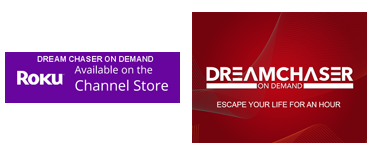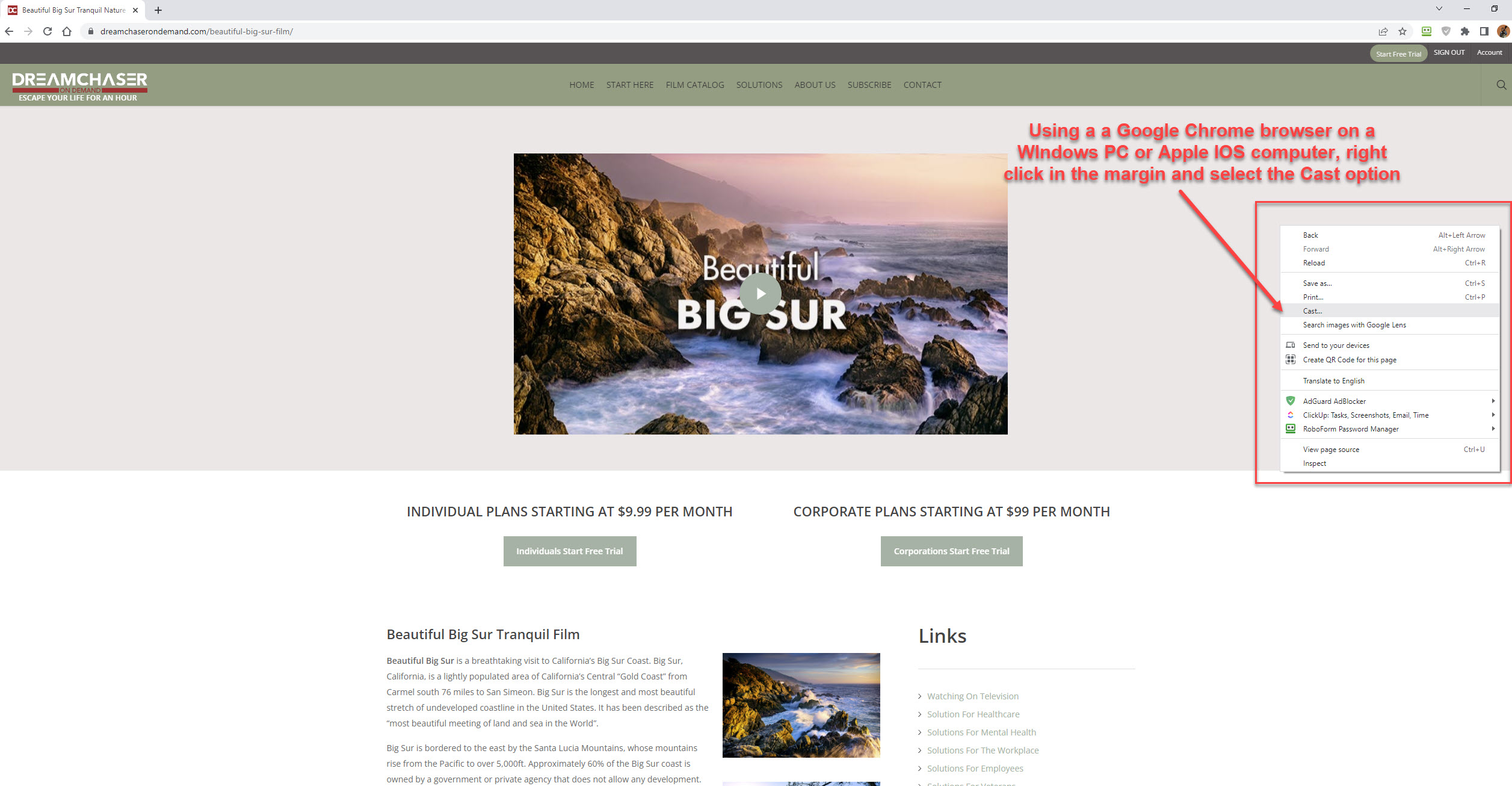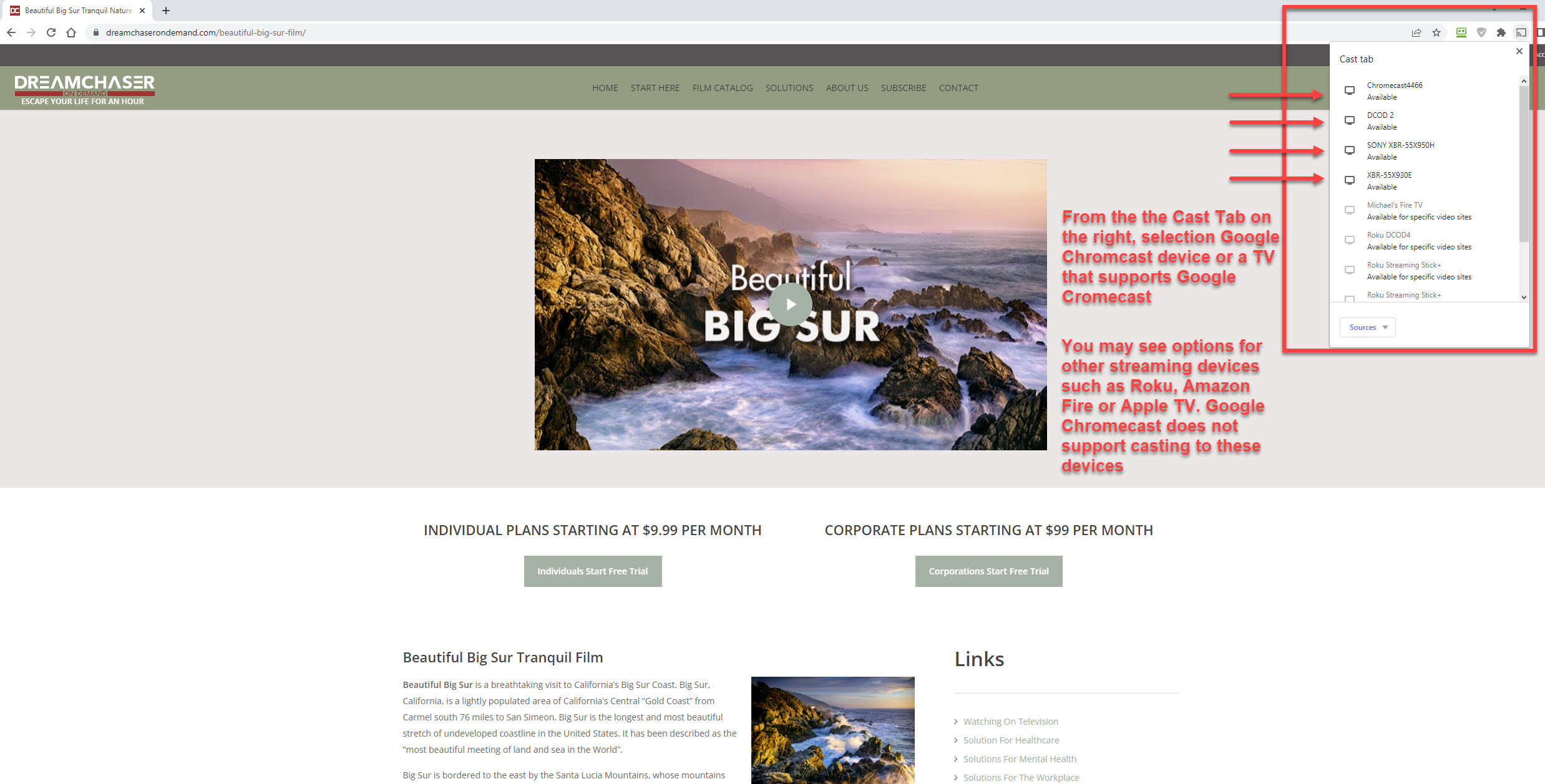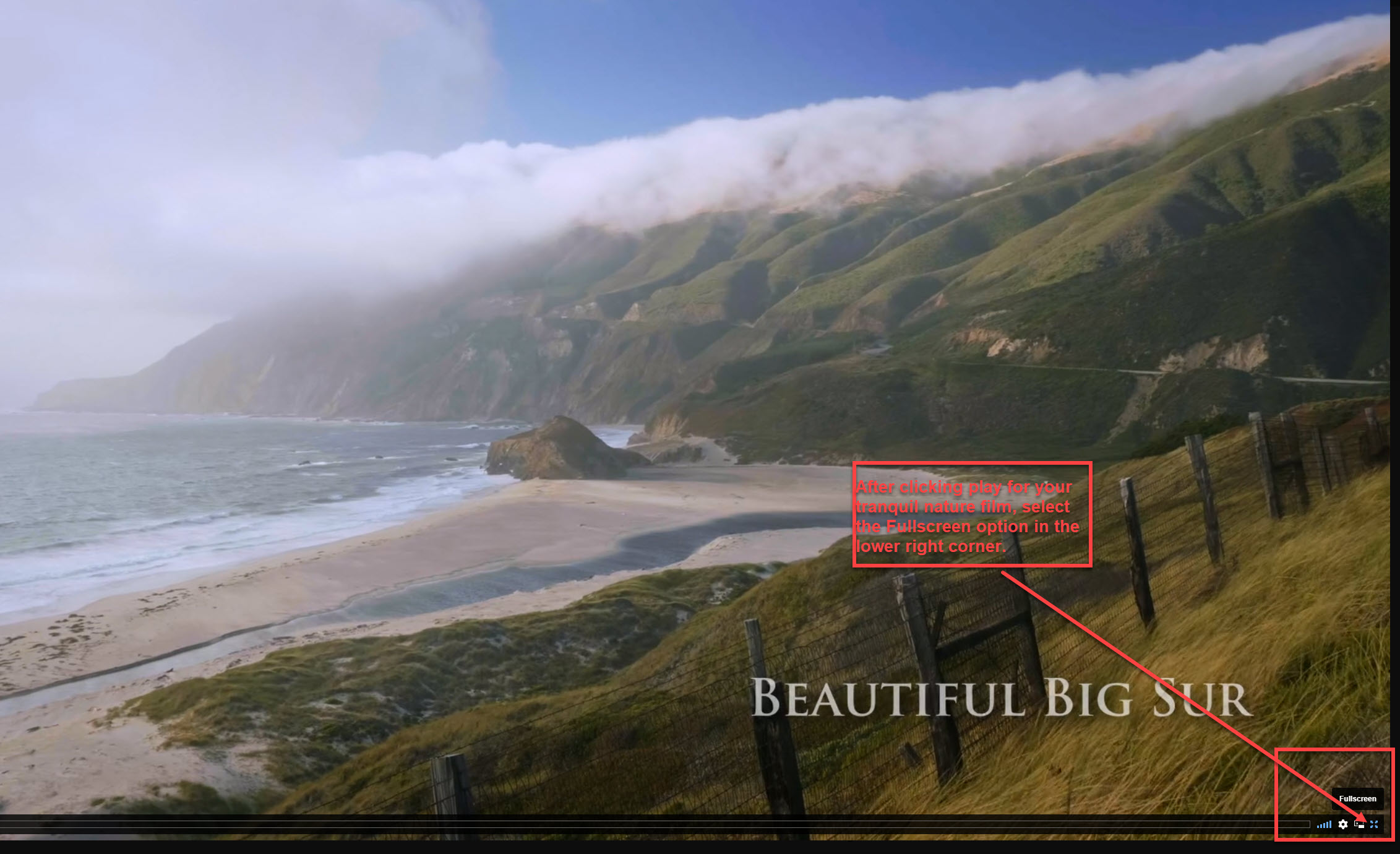CORPORATE PLANS STARTING AT $99 PER MONTH
Watching Dream Chaser On Demand
On Your Television Is Easy
Subscribe to Dream Chaser On Demand on our website at the following link. https://dreamchaserondemand.com/subscriptions/
Use your User ID & Password to watch Dream Chaser On Demand on our Roku Channel “Nature, Wellness Dream Chaser On Demand.” Click the Roku & Dream Chaser On Demand icon below to add our channel to your Roku lineup.
Today, most modern televisions are “smart TVs” with the capability to connect to the Internet to receive streaming content like Netflix or YouTube videos. Thanks to the powerful new technology called, “Casting”, users of mobile devices (cell phones and tablets) and computers can play (cast) a video from their mobile device or computer to a television when the device and television are connected to the same WIFI network.
Dream Chaser On Demand is a streaming media “content creator”. We do not provide streaming media players (Google Chromecast, Amazon Fire, Apple TV, or Roku) as part of our service. But we have tested many methods to “cast” (play) our films on a television. Dream Chaser On Demand films (videos) are hosted on one of the largest, highest-quality video hosting platforms available. If you have any difficulty playing back our films, it is likely your Internet speed and/or your WI/FI network. Usually, Internet service providers give inexpensive (cheap) modems and routers with their Internet service. Sometimes, upgrading your WI/FI router ($50-$100) will improve the playback quality of our service and other streaming services like Netflix.


Frequently Asked Questions About Casting
Our Films To A Television
Internet Connection Speed
If you currently stream (play) videos from services such as Netflix, YouTube, or Amazon Prime either directly on your Smart TV or by using streaming media players such as Google Chromecast, Amazon Fire, Apple TV, or Roku, it is unlikely that you will have any difficulty streaming Dream Chaser On Demand to your television. Please keep in mind that many Dream Chaser On Demand films are very large, between 2 hours and 11 hours long vs Netflix or Amazon Prime movies that are just 90-120 minutes long or YouTube videos that are 3 minutes to 15 minutes long. Sometimes our films may take 1+ minutes to download from our servers before it begins to play. If you are having any difficulty with playback, please consider “re-booting” (unplugging and then plugging in) your Internet modem, and/or router, and/or streaming media player and/or mobile device.
Also, it is often a good practice to contact your Internet provider about your “slow Internet performance” from time to time (yearly). Their technical support department can analyze (re-provision) your Internet modem to make sure it is operating at maximum performance. If you purchased an Internet service many years ago, (and if you are lucky), it is possible your Internet provider may “upgrade” the speed of your Internet service at no additional charge because they are offering faster Internet speeds to be competitive in the marketplace. (Negotiate).
Google Chromecast, Amazon Fire TV, Roku Streaming Stick, & Apple TV Streaming Media Payer Setup
- Dream Chaser On Demand is a streaming on-demand “content creator”. We do not provide streaming media players (Google Chromecast, Amazon Fire, Apple TV, or Roku) as part of our service. But we have tested many methods to “cast” (play) our films on a television. Most streaming media players cost between $35-$70. Apple TV costs between $130 – $170. Please watch the videos below to see how easy it is to set up a Google Chromecast, Amazon Fire, Apple TV and Roku streaming media player for use in a home or business.
- Google Chromecast: A 5-Minute Setup Guide: Click Here
- Set Up and Use an Amazon Fire TV Stick: Click Here
- Roku Streaming Stick+ Setup & Start Streaming: Click Here
- Apple TV Setup Tutorial: Click Here
Using Chrome Browser on a Windows PC Or Apple OS Computer to a Google Chromecast or a TV with Chromecast Built-In
- Using a Google Chrome browser, select the “Cast” menu option after right-clicking in the margin of one of our films.
- Using a Microsoft Edge browser, select the Cast Media To Device” option after right-clicking in the margin of one of our films.
- You will see a list of available televisions for casting. Choose the Chromecast device from the list.
- Click the “full screen” icon in the lower right of the video player bar.
- Please see the Screen Captures below for examples of how to use Google Chrome to cast our films. You can click on each Screen Capture to look at it full-size.
Screen Capture 1
Screen Capture 2
Screen Capture 3
Screen Capture 4
Casting with a Android Phone or Tablet:
- Install the Android app Web Video Cast™ in the following link from the Google Play Store, https://play.google.com/store/apps/details?id=com.instantbits.cast.webvideo, users can “cast” our films to:
- Chromecast, Roku DLNA receivers, Amazon Fire TV, Fire TV Stick, Apple TV, Smart TVs: LG Netcast and WebOS, Samsung, Sony
- Web Video Cast™ is an internet browser on your Android device (like Chrome, MS/Edge, or Safari) that allows you to stream videos of movies, TV shows, and other media from the internet to a streaming device or smart tv. Web Video Cast™ grabs the video URL inside the web page, sends it to the streaming device (i.e. Chromecast, Fire TV, Roku), and then plays the video directly from the content provider. This ultimately saves your mobile device’s battery. It also detects subtitles on the web page. Web Video Caster® does not host these videos. This is not a mirroring app.
- Web Video Caster® is also able to cast local videos stored on your phone or tablet.
- Follow these simple step-by-step instructions to start streaming:
- Find a film at Dream Chaser On Demand that you want to watch.
- See our Catalog in the following link. https://dreamchaserondemand.com/catalog
- Connect to your streaming device by selecting the “Cast Icon” in the upper right of the browser. If you are using the Web Video Cast app on your TV, you may need to select “Smart TV App Receiver.”
- Choose a video resolution either 1920×1080 or 1280×720 depending upon your Internet connection speed.
- Press the play button on the toolbar.
- The free version of Web Video Cast™ does have advertisements. After you are comfortable with the app, you may want to invest in the Premium version of Web Video Cast™ for the features below:
- No in-app advertising, Bookmarks, Home page setting, Video history, Queue, Resume videos, Home screen shortcut
Watch the short tutorial video below on how to cast
Dream Chaser On Demand with Web Video Cast
Casting with an Apple IOS Phone or Tablet
- Using the Safari browser, use Apple AirPlay from your iPhone or iPad to watch our films on your Apple TV.
- You can also use Web Video Cast™ available in the Itunes Store with your IOS device. https://itunes.apple.com/us/app/web-video-caster/id1400866497
Apple OS
- Using the Safari browser, use Apple AirPlay from your desktop to watch our films on your Apple TV.
- Using a Google Chrome browser, select the “Cast” menu option after right clicking in the margin of one of our films. You will see a list of available televisions for casting. Choose the Chromecast device from the list.
Casting With Apple Airplay to Televisions With Airplay Built-In
- Using the Safari browser, use Apple AirPlay from your desktop to watch our films on your Apple TV.
- Using a Google Chrome browser, select the “Cast” menu option after right clicking in the margin of one of our films. You will see a list of available televisions for casting. Choose the Chromecast device from the list.
- Using the Safari browser, use Apple AirPlay from your desktop to watch our films on your Apple TV.
- Using a Google Chrome browser, select the “Cast” menu option after right clicking in the margin of one of our films. You will see a list of available televisions for casting. Choose the Chromecast device from the list.
Televisions With Airplay Built-In
LG Airplay 2-enabled TVs
- LG OLED
- 2021 – C1, G1 series
- 2020 – RX, ZX, WX, GX, CX, BX series
- 2019 – R9, Z9, W9, E9, C9, B9 series
- 2018 – B8, C8, G8, E8 Series
- 2017 – W7, G7, E7, C7, B7 series
- 2016 – G6, E6, C6, B6 series
- LG NanoCell
- 2020 – Nano 99, 97, 95, 90, 85, 80 series
- 2019 – SM99, SM95, SM90, SM86, SM81 series
- LG UHD TV
- 2020 – UN85, UN73, UN71, UN70, UN69 series
- 2019 – UM80, UM75, UM73, UM71, UM69 series
- 2018 – UK62 and above, UK7 series
- 2017 – UJ77, UJ65, UJ64, UJ63, UJ62, UJ60 series
- 2016 – UH65, UH63, UH61, UH60, UH55 series
- LG SuperUHD
- 2018 – SK 9, 8 series
- 2017 – SJ95, SJ85, SJ80 series
- 2016 – UH95, UH85, UH77, UH76 series
- LG UHD UK 62 series or above, UK 7 series (2018)
Samsung TV compatible with Airplay 2
- Samsung QLED 8K Q9, Q8 Series (2019, 2020)
- Samsung QLED 4K Q9, Q8, Q7, Qx Series (2018, 2019, 2020, 2021)
- Samsung The Frame Series (2018, 2019, 2020, 2021)
- Samsung Serif Series (2019, 2020)
- Samsung UHD 8, 7, 6 Series (2018, 2019, 2020, 2021)
- Samsung FHD/HD 4, 5, 5.4 Series (2018, , 2019, 2020)
- Samsung The Sero Series (2019, 2020)
Roku Apple Airplay 2 supported TV
- AOC Roku TV
- ATVIO Roku TV
- Element Roku TV (Series 400, Series 450)
- Hisense Roku TV (R6, R7 & R8 Series)
- Hitachi Roku TV
- InFocus Roku TV
- JVC Roku TV (Select, Premier, and Elite Series)
- Magnavox Roku TV (55MV379R/F7, 65MV379F/F7)
- Roku TV (10012588, 100024699, 100012584, 100005396, 100005397, 100012587, 100012585, 100012586)
- Philco Roku TV
- Philips Roku TV (4000 Series)
- RCA Roku TV (RTRQ6522-US, RTRU5027-US, RTRU5527-W, RTRU6527-US, RTRQ5522-US, RTRU4927-US)
- Roku® Express (2017, 2019)
- Roku® Express+ (2017, 2019)
- Roku® Premiere
- Roku® Premiere+
- Roku® Streambar™
- Roku® Streambar Pro™
- Roku® Streaming Stick™
- Roku® Streaming Stick®+
- Roku® Streaming Stick®+ Headphone Edition
- Roku® Ultra (2019, 2020)
- Roku® Ultra LT
- Roku® 3 (2013)
- Sanyo Roku TV (FW50R79FC, FW55R70F, FW55R79FC, FW65R70F, FW65R79FC)
- Sharp Roku TV (2T-C45CF2UR, 4T-C60CL2UR)
- TCL Roku TV (4-Series, 5-Series, 6-Series & 8-Series)
- Westinghouse Roku TV (UX Series, UT Series)
Sony TV compatible with Airplay 2
- Sony A8H series (2020)
- Sony A9F series (2018)
- Sony A9G series (2019)
- Sony A9S series (2020)
- Sony X85G series (2019 55”, 65”, 75”, and 85” models)
- Sony X95G series (2019)
- Sony X80H series (2020)
- Sony X85H series (2020)
- Sony X90H series (2020)
- Sony X95H series (2020)
- Sony X80J series (2021)
- Sony X85J series (2021)
- Sony X90J series (2021)
- Sony X91J series (2021)
- Sony X95J series (2021)
- Sony Z9F series (2018)
- Sony Z9G series (2019)
- Sony Z8H series (2020)
- Sony Z9J series (2021)
VIZIO Airplay 2 compatible TVs
- VIZIO OLED (2020)
- VIZIO P‑Series Quantum X (2019, 2020)
- VIZIO P‑Series Quantum (2018, 2019, 2020)
- VIZIO P‑Series (2016, 2017, 2018)
- VIZIO M‑Series Quantum (2019, 2020)
- VIZIO M‑Series (2016, 2017, 2018)
- VIZIO E‑Series (2016, 2017, and 2018 UHD models)
- VIZIO V‑Series (2019, 2020)
- VIZIO D‑Series (2018, 2019)
- Using the Safari browser, use Apple AirPlay from your desktop to watch our films on your Apple TV.
- Using a Google Chrome browser, select the “Cast” menu option after right clicking in the margin of one of our films. You will see a list of available televisions for casting. Choose the Chromecast device from the list.
Televisions With Chromcast Built-In
Chromecast Enabled TV Manufacturers
- Vizio
- Sharp
- Sony
- Toshiba
- Philips
- Polaroid
- Skyworth
- Soniq
- Using a Google Chrome browser, select the “Cast” menu option after right clicking in the margin of one of our films. You will see a list of available televisions for casting. Choose the Chromecast device from the list.