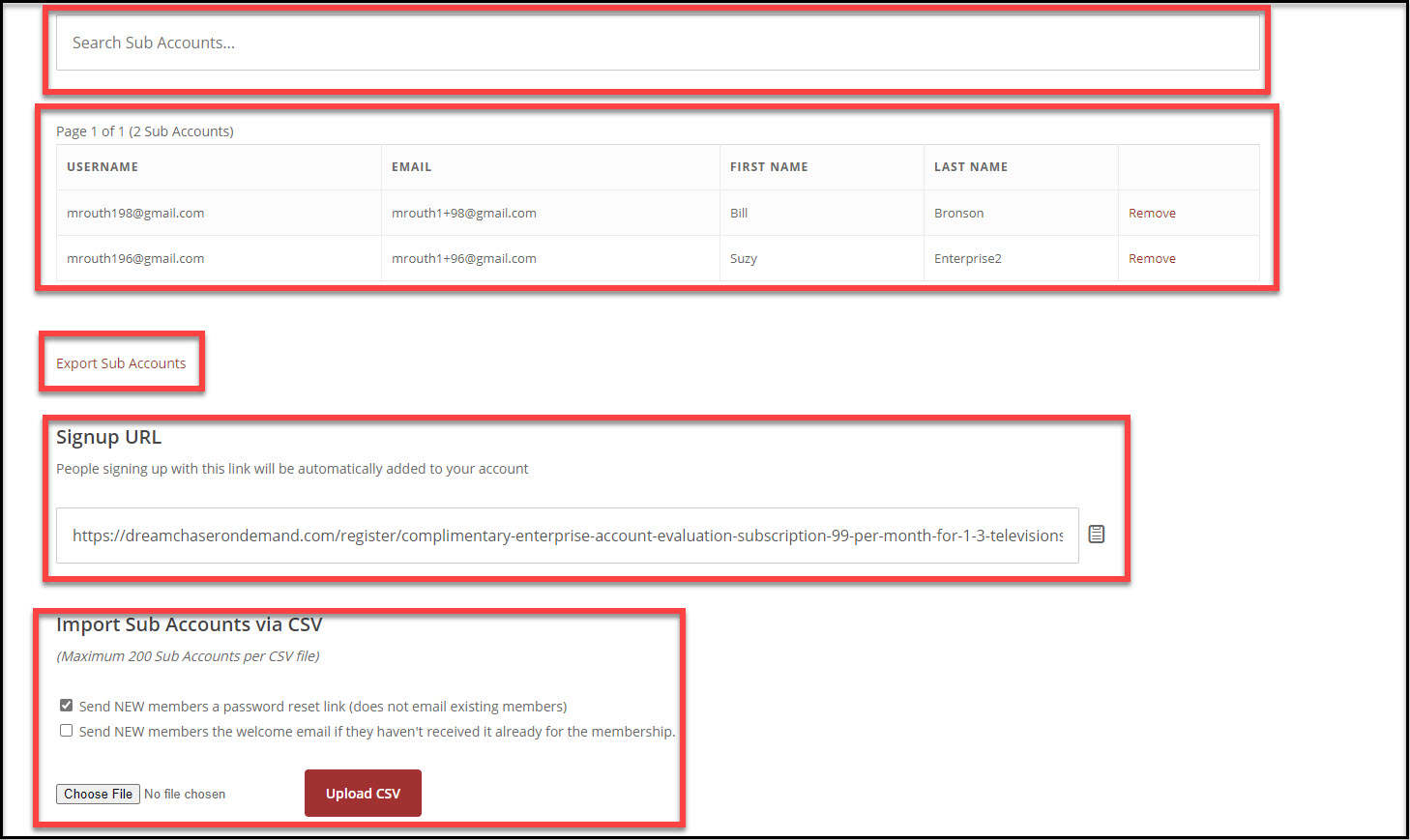CORPORATE PLANS STARTING AT $99 PER MONTH
Enterprise Accounts – Subscriptions For Employee Health Benefits
The Challenge: Containing the skyrocketing costs of Employee Benefits can be an unattainable goal for many companies. Health insurance providers show no mercy every year raising premiums far beyond the rate of inflation – even if your company is in a low risk industry and has very few claims. At the same time, your Employee Benefits need to be competitive in the marketplace to retain existing employees while at the same time offering excellent options to recruit new employees. To make matters worse, the workplace continues to be a very stressful environment for many employees (whether the stress is real or perceived).
The Solution: Dream Chaser On Demand is the solution. Streaming our tranquil nature films in the workplace will reduce stress, absenteeism and turnover. Also, purchasing a Dream Chaser On Demand Enterprise Accounts Subscription will allow your company to give Dream Chaser On Demand as health benefit to your employees at no cost to them. Our Enterprise Accounts Subscription allows a company (Parent) to create any number of Sub Accounts (for employees) based upon the size (number of sub accounts) of their Enterprise Accounts Subscription. See the following highlights below:
- Give Dream Chaser On Demand subscriptions to employees
- Improve Employee Benefits with a cost-effective solution
- Easy setup using Excel XLS file to import employee names
- Add and remove employees as needed
- Send new members a welcome email
- Excellent support from our Subscriber Services Team
The Dream Chaser On Demand Enterprise Accounts Subscription allows a company (Parent) to create any number of Sub Account (employees) based upon the size (number of sub accounts) of their Enterprise Accounts Subscription. For example, if your company has 100 employees, you would purchase a Dream Chaser On Demand Enterprise Accounts Subscription for 100 Sub Accounts (employees). Then, each of the 100 employees would have a Dream Chaser On Demand (Sub Account) subscription. When an employee leaves the company, their Sub Account can be removed, freeing up the use of the Sub Account for another employee. The user that purchases the Enterprise Accounts Subscription will become the parent member for this subscription.
After you sign into Dream Chaser On Demand in the upper right of your browser, you will be able to manage your Enterprise Accounts Subscription and the Sub Accounts. See screen capture below.
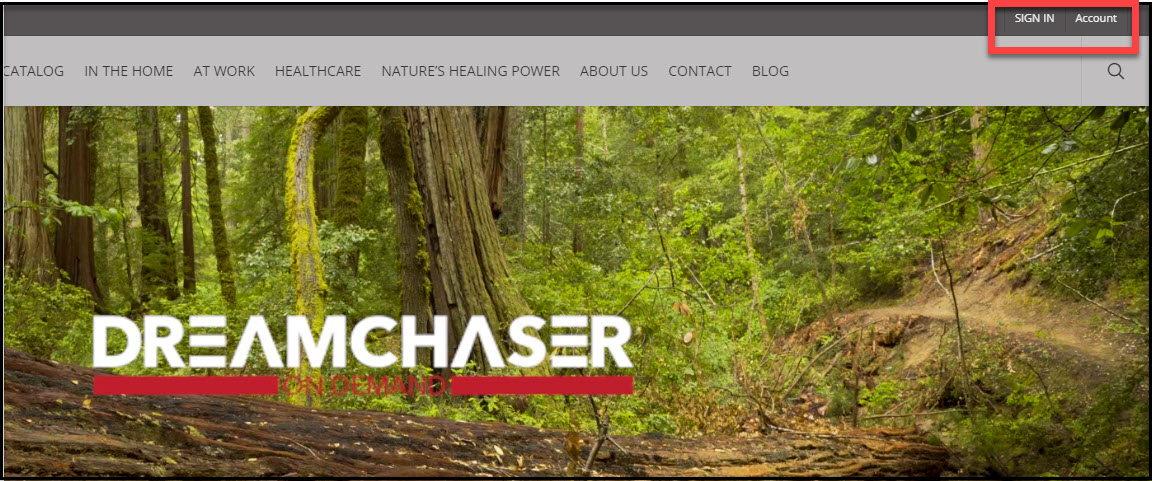
After signing into your Enterprise Accounts Subscription as the administrator, you will see a new link option on the Account page > Subscriptions tab. This link option is called “Sub Accounts” on the right and will look like the screen capture below as an Enterprise Accounts subscriber.
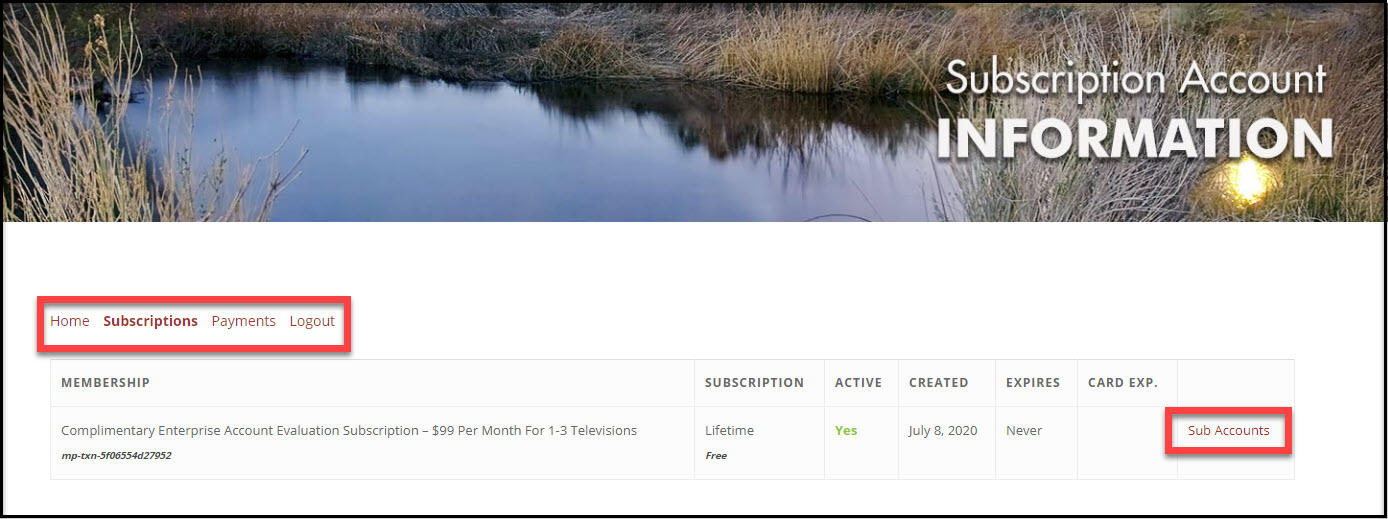
Clicking on the Sub Account link will show the Enterprise Account information for the subscription. The user will see how many of their allocated Sub Accounts have been used in the subscription and how many are still available. In the example in the screen capture below, 2 of 3 Sub Accounts are used leaving 1 available. If the Enterprise Accounts Subscriber needs additional Sub Accounts, they can contact our Subscription Services at the following email address to upgrade the subscription. Subscribers@dreamchaserondemand.com. See the screen capture below.
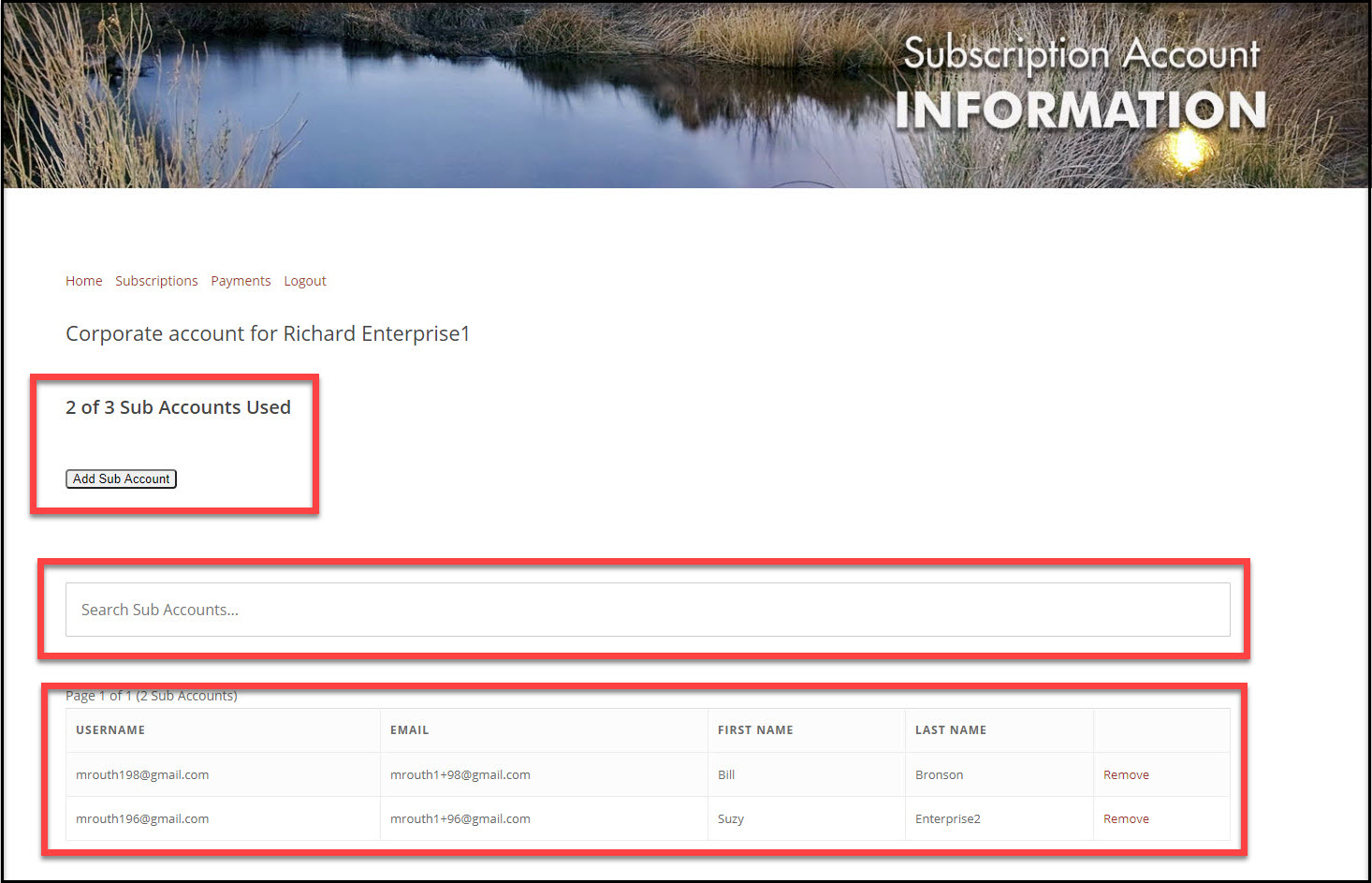
Add Sub Account (button) – See screen capture below. Clicking this button will reveal a form with the following details:
- Existing Username: Use this entry form to put the username of an existing user on Dream Chaser On Demand to add that user under their Enterprise Accounts Subscription. The field does not support entry of the user’s email, or move an existing user if they are currently associated with another Enterprise Account.
- Username: (Required) Used to enter the username that will be associated with the sub-account. Please note that usernames cannot be changed once submitted, so it’s important that this is entered correctly.
- Email: (Required) Enter the email to be associated with the sub-account. The new members welcome email will be sent to this email if that option is enabled below.
- First Name: (Optional) Used to enter the first name of the user as needed.
- Last Name: (Optional) Used to enter the last name of the user as needed.
- Send NEW members the welcome email: (Optional) Check the checkbox next to this option to send the sub-account Welcome Email. This welcome email can be personalized for the Enterprise Accounts Subscriber by Dream Chaser On Demand Subscription Services. The email is sent to the email entered above.
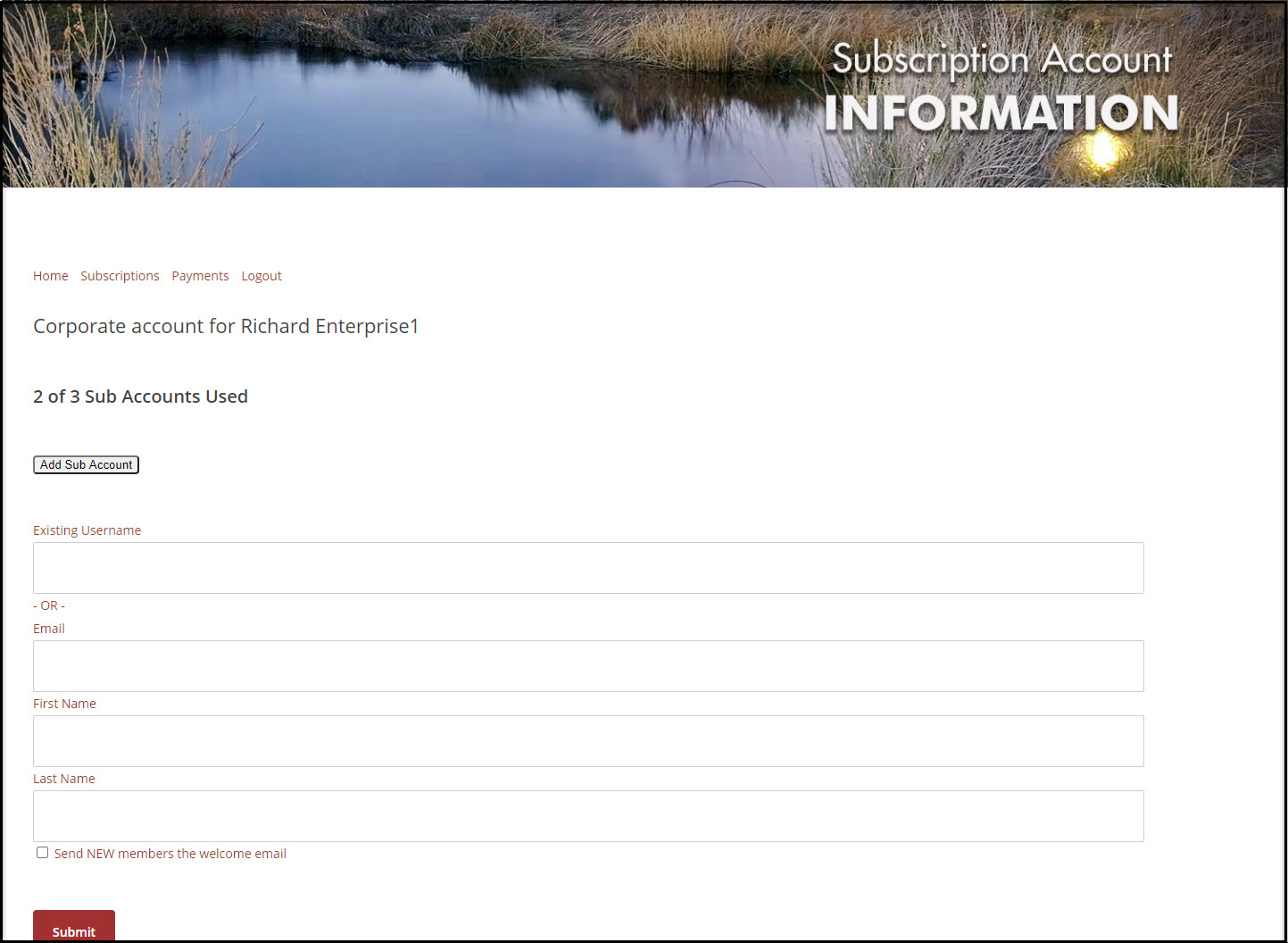
Search Sub Accounts: Enterprise Accounts Subscribers can use this search bar to search for sub-accounts in the table below it instead of manually searching each page. For best results, search by username or email.
Sub Accounts table: The Enterprise Accounts Subscriber will be able to see all sub-accounts associated with their Enterprise Account. The table will show the sub-account’s username, email, first name, last name, and also give the option to manually remove any sub-accounts with the “Remove” link next to each entry.
Previous/Next Page: The Enterprise Accounts Subscriber can use these options to manually scroll through the pages of sub-account users.
Export Sub Accounts: Clicking on this option just below the sub-accounts table will export all sub-accounts associated with the Enterprise Accounts Subscriber in a CSV format.
Signup URL – This is the URL that the Enterprise Accounts Subscriber can copy and send to anyone they would like to subscribe under their subscription. Use the clipboard icon to easily copy it.
Import Sub Accounts via CSV: The Enterprise Accounts Subscriber can use this section to import a previously created comma delimited CSV file with a maximum of 200 sub-account entries per import. Additionally they can enable or disable the following emails:
Send NEW members a password reset link (does not email existing members): Sends the user a simple password reset link. Your Corporate Account user should use this option if they don’t already know the sub-accounts passwords. This is because the welcome email cannot include any password information.
Send NEW members the welcome email if they haven’t received it already for the membership: This is the same welcome email mentioned above in the “Add Sub Account (button)” section.
Formatting the Sub Accounts CSV File The only fields needed for the CSV are:
- Username (“username”)
- Email (“email”)
- First name (“first_name”)
- Last name (“last_name”)